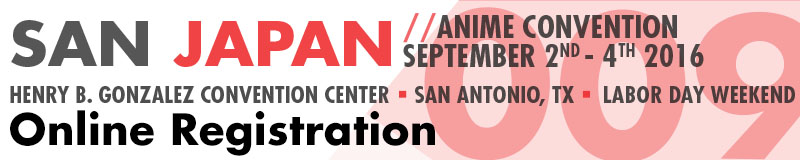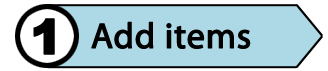Help/Instructions
Click or tap on the Plus button ( ) next to an item name to add that item to your cart.
) next to an item name to add that item to your cart.Fill out the required information (if any) for that item. As you enter information, the form field will automatically save and let you know that the information has been successfully saved with a green checkmark (
 ) next to the field name. The Country field defaults to "United States (USA)" and has already been saved so a green checkmark will not appear next to Country.
) next to the field name. The Country field defaults to "United States (USA)" and has already been saved so a green checkmark will not appear next to Country.After all form fields for that item have a green checkmark (except the Country field and possibly the Zip Code field if that was the last information entered), click or tap on the Save button (
 ) to finalize the item information that you entered.
) to finalize the item information that you entered.If you need to change some information after clicking or tapping Save, you can click or tap on the Edit button (
 ) to change information.
) to change information.After all item names in your Cart are green (indicating that no more item information or details are required), payment method options will appear, along with your Cart total, service fees (if any) and a place to apply discounts.
If you have any problems, questions or suggestions, please contact the Registration Director.
Online Registration: A Helpful Guide
Online Registration fills in the gap between purchasing a pass at the convention and when Pre-Registration closes. In general, an Online Registration lets you purchase a pass that you would usually only be able to purchase at the convention and pick it up at the Pre-Registration area. So what exactly is Online Registration and what is it not?Online Registration is:
- Skip On-Site Registration Line! Pick up your pass from the Pre-Registration line (with a valid, government-issued, photo ID; barcoded Confirmation email; or PayPal transaction email receipt). Usually the Pre-Registration line moves faster than the On-Site Registration line.
- Special Pre-Registration/Online Registration Hours! Pick up your pass on Thursday evening.
(Only Weekend Online Registration and Pre-Registration will be able to pick up on Thursday evening. Day Pass Online Registration must be picked up the day of.) - Use Cash At The Convention For Other Things! Save precious cash (from the costly ATM) at the convention for the Dealers Room, Artist Alley and other fun things (like food!).
- Buy Weekend And Day Passes! You can purchase Weekend and Day Passes (Friday, Saturday, or Sunday) through Online Registration. Day passes, that can be bought online...before the convention even starts! We think that's pretty big deal.
(Day Pass Online Registration must be picked up the day of. This means that a Saturday Online Registration Day Pass can only be picked up on Saturday, not on Friday.)
- Discounted. Online Registration is the same price as at the convention.
(Group discounts do not apply to Online Registration or at the convention and child passes must be bought in-person at the convention.) - Pre-printed. Your badge name is not pre-printed on your pass (just like it wouldn't be pre-printed if you purchased your pass through On-Site Registration at the convention) so there is no option to enter a badge name for Online Registration.
-Matt "Comter" Zeisler
Software Director, regIT